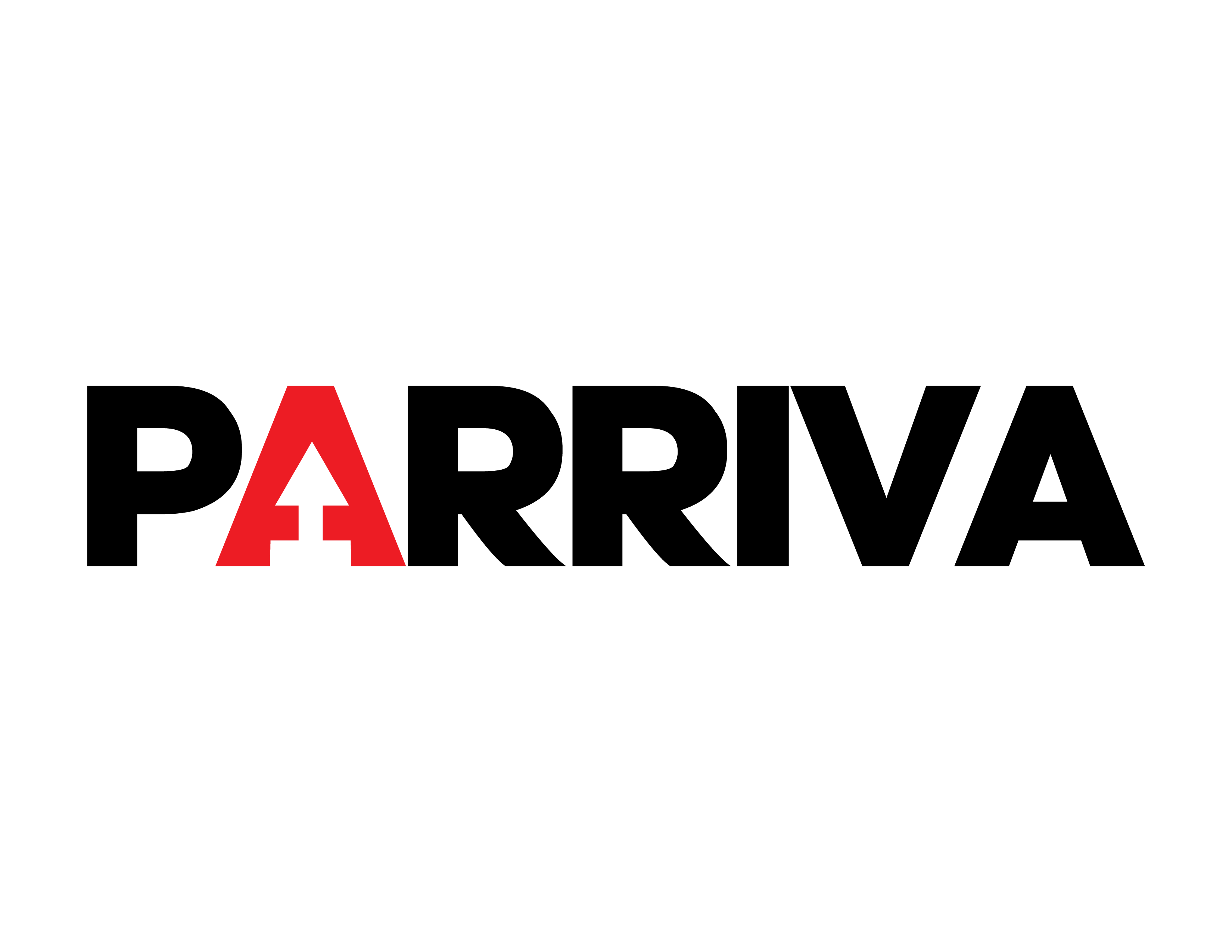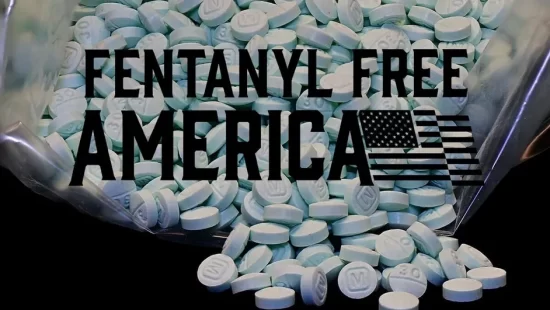OpenAI’s Atlas browser integrates ChatGPT directly into your browsing experience, making searches, summaries, and research smarter and more personal.
ChatGPT Atlas is an internet browser created by OpenAI, one of the leading artificial intelligence companies. Its main idea is to offer an AI-powered browser, allowing you to interact with ChatGPT at any time.
Atlas is built on Chromium — the same open-source foundation as Chrome, Edge, and Brave — so all your favorite websites and extensions will work just as well here.
Using Chromium as its base also allows you to install Chrome extensions. So, if you already use extensions on Chrome, Edge, or Brave, you’ll likely be able to use them on Atlas as well.
On the technical side, the browser renders pages with Blink, Chromium’s engine, and supports all standard APIs such as tabs, history, cookies, and bookmarks. It also runs JavaScript, CSS, and HTML5 like any modern browser.
But the main attraction of Atlas is its integration with ChatGPT, which, at launch, uses the GPT-5 model — the same as the official ChatGPT app. You can use this AI without having to open it in an external tab, as it’s natively integrated into the browser environment.
For security reasons, the AI model does not execute web code or access web servers directly. Additionally, its interactions are limited in scope and cannot access your personal data outside the context in which you’re using Atlas.
That said, you have the option to activate user memory. This means ChatGPT can remember key information about your interactions — such as your interests, preferences, personal contexts (like the plants you have at home), or your communication style. You can also ask it to remember things about you intentionally. These bits of data are stored as small fragments called “facts” that you can manage in ChatGPT’s memory settings.
And what’s the purpose of this in Atlas? It allows the browser to remember your browsing interests and habits, tailor the explanations it gives when summarizing web pages or documents, and maintain consistency across different contexts — like tabs, searches, or projects.
Imagine, for example, that ChatGPT has learned that you write for a digital media outlet focused on tech education for beginners. When you ask it to summarize a web page, it will adapt its explanation to that context — offering simpler and more conversational language that fits your level of understanding.
By combining memory with browser tools, Atlas can remember your web projects or research, keep your writing style consistent across sessions, recall settings, and more. If you’re researching laptops, for instance, you can ask it to compare current results with searches from the previous month.
Finally, if you’re concerned about privacy, you should know that ChatGPT does not have access to everything you type on all the pages you visit. It only gains access to a page’s visible content when you activate the AI tab, and never before. It also does not monitor your browsing activity or access passwords, private messages, or emails.
To download the Atlas browser, go to chatgpt.com/es-ES/atlas. For now, it’s only available on macOS. Once downloaded, the installation process allows you to import data from other browsers like Chrome or Safari — including passwords, bookmarks, and browsing history.
When you open the browser, you’ll notice it looks very similar to Chrome. You’ll need to sign in with your ChatGPT account, and when you open a new tab, ChatGPT will appear instead of Google for conducting searches.
You’ll get several types of search results: by default, you’ll see AI-generated answers, but there are tabs at the top to view web results, just like Google, and image results as well. So you won’t miss anything from your usual search experience.
Another key feature appears while browsing any website: the browser includes an “Ask ChatGPT” button, which opens a right-hand column where you can ask the AI about anything related to the web page’s content — for example, to summarize it or explain a concept.
Additionally, when you highlight text and right-click, the context menu will include an option to ask ChatGPT about that specific content. This makes it quick and easy to get context or explanations for any word or phrase.
Atlas also includes a settings section where you can customize the appearance of tabs, show or hide the bookmarks bar, and manage your browsing data and personalization options. You can even manage your chat history with the AI directly from this panel — and much more.